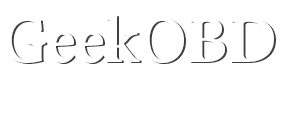Setup Guide
1Unbox Your GeekOBD
Remove the GeekOBD adapter from the packaging and ensure all components are included:
- GeekOBD MOBD GPS adapter
- Quick start guide
- Warranty card
2Locate OBD Port
Find your vehicle's OBD-II port:
- Usually located under the dashboard on the driver's side
- Look for a 16-pin trapezoid-shaped connector
- May be covered by a small plastic panel
- Consult your vehicle manual if needed
3Connect Adapter
Plug the GeekOBD adapter into the OBD port:
- Ensure vehicle is turned off during initial connection
- Push adapter firmly into the port
- LED indicators should light up when connected
- Adapter will power on automatically
4Download App
Install the GeekOBD mobile application:
- Search "GeekOBD" in App Store or Google Play
- Download and install the official app
- Grant necessary permissions (Bluetooth, Location)
- Create account or sign in
5Pair Device
Connect your phone to the adapter:
- Turn on Bluetooth on your smartphone
- Open GeekOBD app and tap "Connect"
- Select your adapter from the device list
- Wait for successful pairing confirmation
6Configure Settings
Set up your vehicle profile:
- Enter vehicle make, model, and year
- Set fuel type and tank capacity
- Configure alert preferences
- Customize dashboard layout
Common Issues & Solutions
Connection Problems
Cannot connect to vehicle
- Ensure vehicle is running or ignition is on
- Check OBD port for damage or debris
- Verify adapter is fully inserted
- Try different vehicle if available
- Check vehicle compatibility (1996+ US, 2001+ EU, 2008+ Asia)
Adapter not powering on
- Check OBD port connection
- Verify vehicle's OBD port has power
- Try adapter in another vehicle
- Contact support if adapter appears defective
Bluetooth Issues
Bluetooth pairing fails
- Clear Bluetooth cache on your phone
- Forget and re-pair the device
- Ensure adapter is in pairing mode
- Check distance between phone and adapter
- Restart both devices
Frequent disconnections
- Keep phone within 10 meters of adapter
- Disable power saving mode for Bluetooth
- Update app to latest version
- Check for interference from other devices
App Problems
App crashes or freezes
- Update app to latest version
- Clear app cache and data
- Restart your smartphone
- Check available storage space
- Reinstall the app if necessary
No data displayed
- Ensure vehicle engine is running
- Check Bluetooth connection status
- Verify vehicle compatibility
- Try different OBD protocols in settings
Data Issues
Inaccurate fuel consumption
- Verify vehicle information in app settings
- Calibrate fuel tank capacity
- Reset trip data and monitor over longer periods
- Check for fuel system issues
GPS tracking not working
- Enable location permissions for the app
- Ensure GPS is enabled on your phone
- Check for GPS signal in open areas
- Verify MOBD GPS model has GPS capability
Frequently Asked Questions
What vehicles are compatible with GeekOBD?
How accurate is the fuel consumption data?
Can I use GeekOBD on multiple vehicles?
Does GeekOBD drain my car's battery?
What's the difference between MOBD and MOBD GPS?
How do I update the firmware?
Contact Support
Email Support
Get detailed help via email. We typically respond within 24 hours.
customer@mentalroad.comPhone Support
Speak directly with our technical support team.
+86 10-59795852Business Hours: 9:00 AM - 6:00 PM (GMT+8)
Send us a Message
Warranty & Returns
1 Year Warranty
Full manufacturer warranty covering defects in materials and workmanship.
30-Day Returns
Not satisfied? Return your GeekOBD within 30 days for a full refund.
Free Shipping
Free shipping on warranty replacements and returns within warranty period.
Warranty Terms
- Warranty covers manufacturing defects and component failures
- Does not cover damage from misuse, accidents, or normal wear
- Warranty is void if device is opened or modified
- Original purchase receipt required for warranty claims
- Replacement units may be refurbished but fully tested
To initiate a warranty claim: Contact our support team with your order number, device serial number, and description of the issue.